Plugin mode
Plugin mode uses an EXE installation that provides direct access to clipboard data that JavaScript cannot access for security or functionality reasons.
Whether it is automatically installed or not can be set by the administrator according to site policy.
[Comparison of features of Normal mode vs. Office Plugin mode]
|
Category |
Normal mode |
Office plugin mode |
Remarks |
|
Image Copy&Paste (IE10 and below) |
X |
O |
Copy image in IE10 and below |
|
Copy image from HWP |
X |
O |
Chrome |
|
Cell alignment for Office documents |
Distorted |
Formatting kept |
Same on IE and Chrome |
|
Copy image from Office |
Single image |
Multiple images |
On Chrome |
|
Integrated with MS Word |
X |
O |
CrossEditor ↔ MS-Word integration |
|
Paste local PC image |
X |
O |
Same on IE and Chrome |
For Automatic Installation
CrossEditor will automatically deploy the plugin installation file.
Installing the plugin
When the editor is loaded, an installation guide layer is launched, which must be closed before the editor can be used.
If the plugin is not installed the next time the editor is started, the installation guide layer will be launched again.
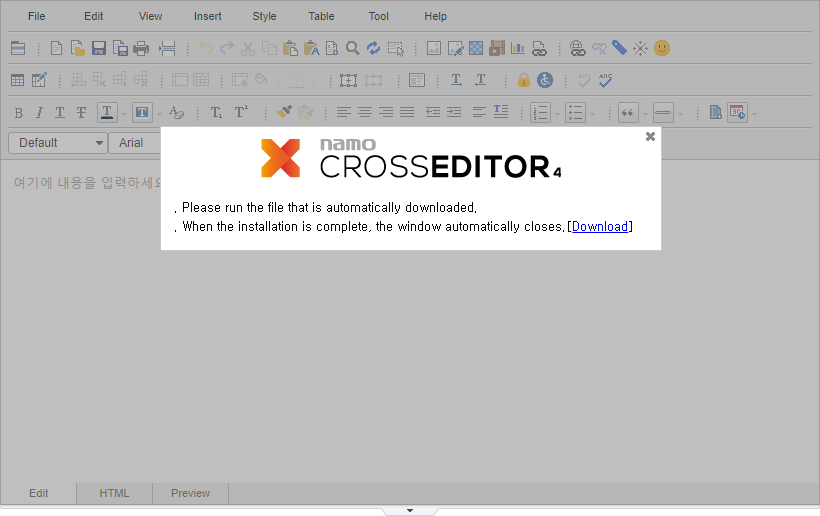
Run the Setup.exe file to install the plugin.
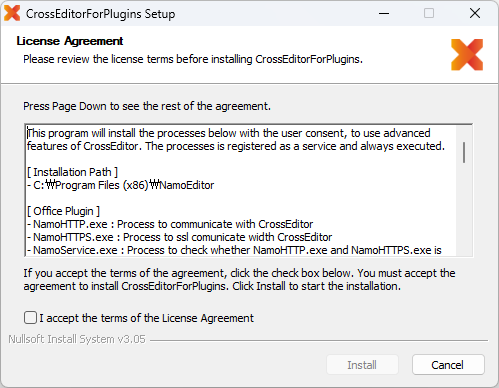

![]() Internet Explorer displays a message prompting you to force close the browser to install the plugin.
Internet Explorer displays a message prompting you to force close the browser to install the plugin.
- Yes (Y): Close all running Internet Explorer browsers and install
- No (N): Install without closing the Internet Explorer browser (however, it may not be installed properly).
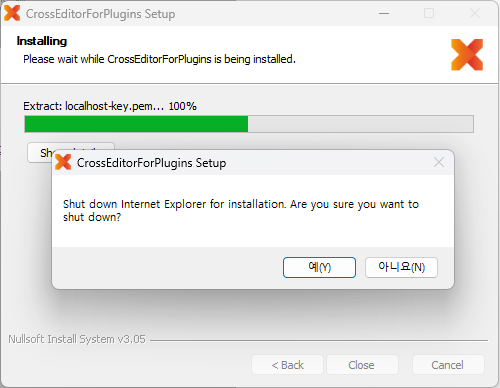
After installing the plugin
When the editor loads, it will check whether the plugin is installed or not. The editor will be unavailable during the check and a gray layer will be displayed.
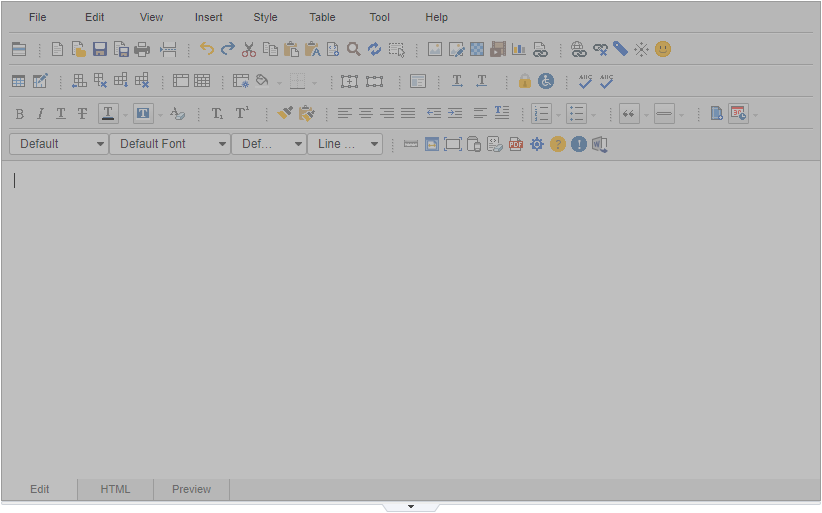
The Word integration toolbar will be enabled.
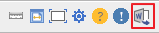
For Non-automatic Installation
CrossEditor will not automatically deploy the plugin installation file if the administrator proceeds with the installation before the editor is loaded.
Plugin not installed
For Internet Explorer browsers, a plugin prompt is displayed immediately upon launching the editor.
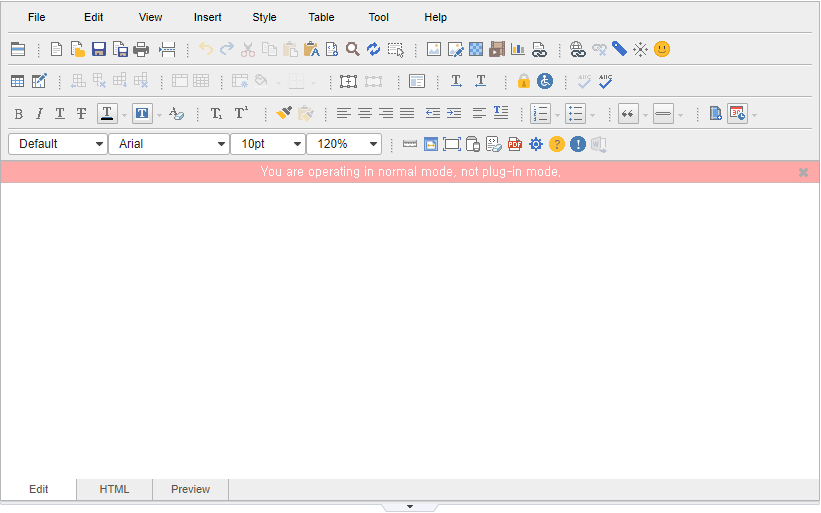
For browsers other than Internet Explorer, plugin prompts are displayed when launching the paste and MS Word integration toolbar.
- At first launch
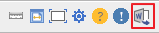
- After checking if the plugin is installed (not installed)
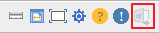
After installing the plugin
When the editor loads, the plugin is not checked for installation and the gray layer is not displayed.

The Word integration toolbar will be enabled.
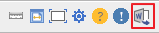
How to Uninstall
If you want to uninstall the plugin after installing it, you can do so by using the “Add/Remove Programs” or “Uninstall” on the control panel.
1) Run the Add/Remove Programs control panel
2) Select CrossEditorForPlugins in the list and click the [Uninstall/Change] button
3) Are you sure you want to remove CrossEditorForPlugins? Click Yes (Y) in the pop-up window
Copyright ⓒ 2019 JIRANSOFT Co., Ltd. All rights reserved.