Introducing Namo PhotoEditor
Namo PhotoEditor is a Flash-based image editing tool. Because it is Flash-based, it can work on a variety of platforms without any installation process.
PhotoEditor provides an Editing Mode for editing pictures and a Slideshow Mode for creating slideshows. The editing environments of both modes are described below.
The Editing Environment
The Namo PhotoEditor editing environment contains the following components.
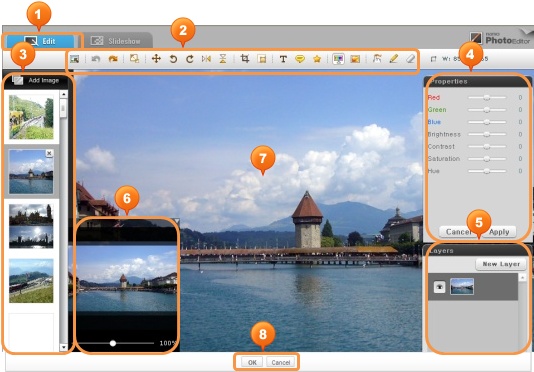
|
1 |
Tabs: Switch between editing mode and slideshow mode. |
|
2 |
Toolbar: A collection of the program's editing tools. |
|
3 |
Preview: Displays previews of opened images. |
|
4 |
Properties Window: Allows you to adjust the properties of the currently selected tool. |
|
5 |
Layers Window: Allows you to view and manage the layers in your image. |
|
6 |
Zoom Window: Provides a slider for adjusting the zoom level. If the photo is zoomed in more than 100%, this window shows a small preview of the whole image for reference. |
|
7 |
Editing Area: The area where you can apply editing tools directly to the image. |
|
8 |
OK/Cancel: Click OK to accept the edits you have made and upload the photo, or Cancel to cancel them. |
Using the Layers Window
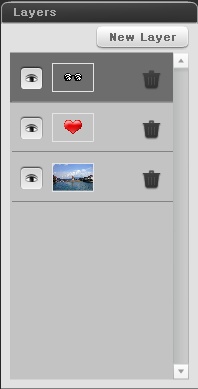
|
|
|
|
|
|
|
Using the Preview Window
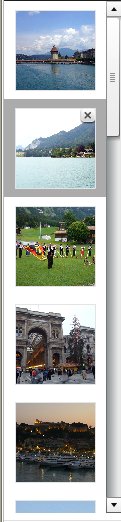
|
|
|
|
|
The Slideshow Environment
Namo PhotoEditor provides a slideshow creation feature which allows you to make slideshows out of your images.
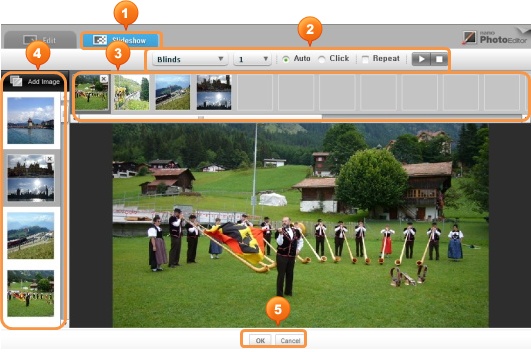
|
1 |
Tabs: Switch between editing mode and slideshow mode. |
|
2 |
Transition Effects Options: Set how the slideshow makes transitions from one slide to the next. |
|
3 |
Slide Queue: Click and drag slides to this queue to add them to the slideshow. The queue determines the order in which slides are displayed. |
|
4 |
Preview: Displays previews of opened images. Click and drag them to the slide queue to add them to the slideshow. |
|
5 |
OK/Cancel: Click OK to accept the edits you have made and upload the photo, or Cancel to cancel them. |
Copyright © 2016. Namo Editor, Inc. All rights reserved.
 button to add a new, empty layer to the image.
button to add a new, empty layer to the image. buttons to delete a layer.
buttons to delete a layer. button next to a layer so that it becomes blank. Click the blank
button next to a layer so that it becomes blank. Click the blank  button again to make the content visible again.
button again to make the content visible again.